Search Like a Pro: Filters, Keywords & Exact Matches
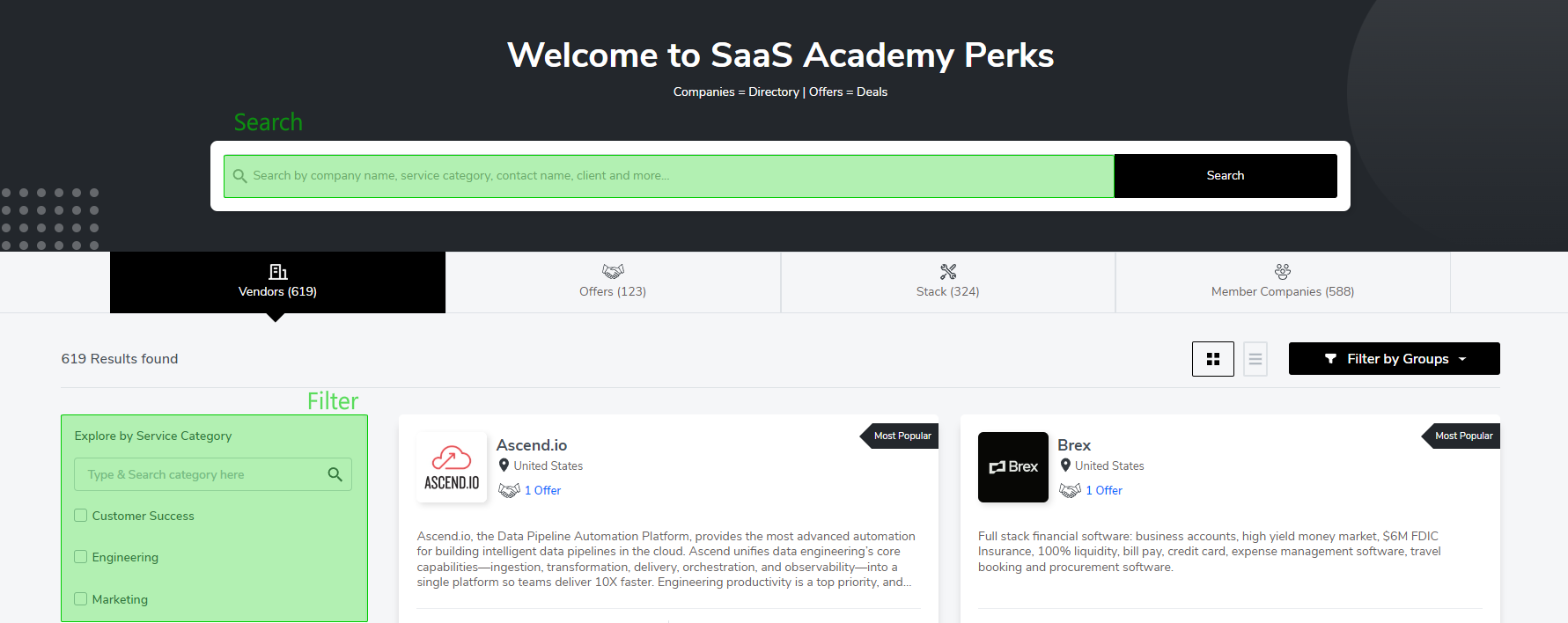
Our search menu and filters make it easy to find exactly what you're looking for.
There are three ways to search your portal:
- Exact matches
- Keyword search
- Filters
The fastest way to find what you're looking for is an exact match. If the search bar isn't populated with what you're looking for, you can do a custom keyword search on that term. You will need to click on the result you want in the dropdown for an exact match search.
Keep in mind that exact matches through the dropdown and custom keyword searches will yield different results. Finally, you can use the menu on the left to filter on service category or department, depending on which entity tab you are searching.
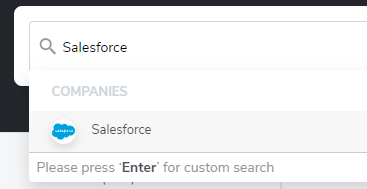
Each time you apply one of these methods (exact match, custom keyword search, or filter), you will see a group added under the search bar. You can remove items from the groups using the x.
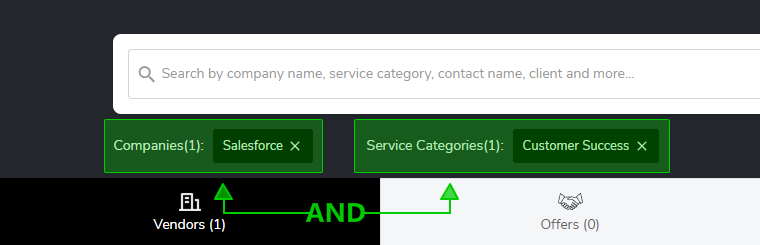
These separate groups are additive and will create an AND search:
(Company is Salesforce) AND (Category is Customer Success)
Inside of each group, the terms provided are options and will result in an OR within that group.
(Company is Salesforce OR Hubspot )
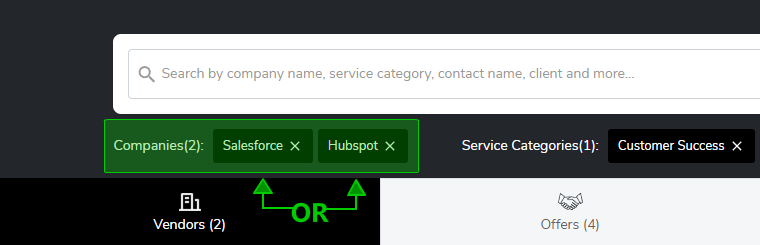
You can clear all filters down below the entity type tabs.
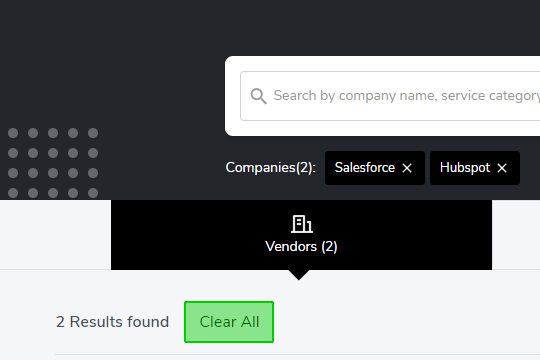
Search filters will continue to apply as you switch between entity types (Vendors, Offers, etc), though they may target different fields as you switch. For example, an exact match for Company will match that exact vendor, an offer from that vendor, a stack, or a member/portfolio company.
The filters menu is different for the vendors & offers entity tabs than it is for stack or member/portfolio company.